How Can We Help?
Noor allows you to have a multi-lingual site, and you can now set individual options for each different language you have installed. Each language has its own Customizer Options now so you can modify it for each language. To change Customizer options for each individual language, follow the steps below.

How To Change Customizer Options For Each Language
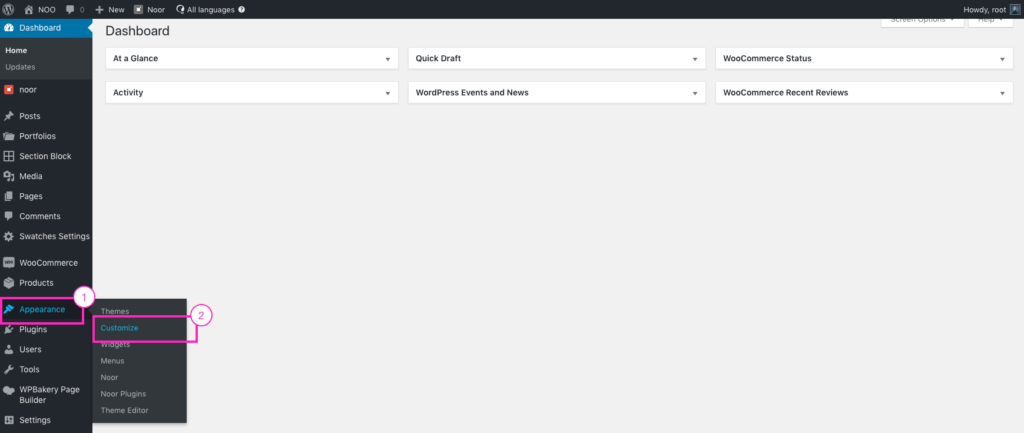
Step 1 – Log in to your WP Admin.
Step 2 – Open your Customizer.
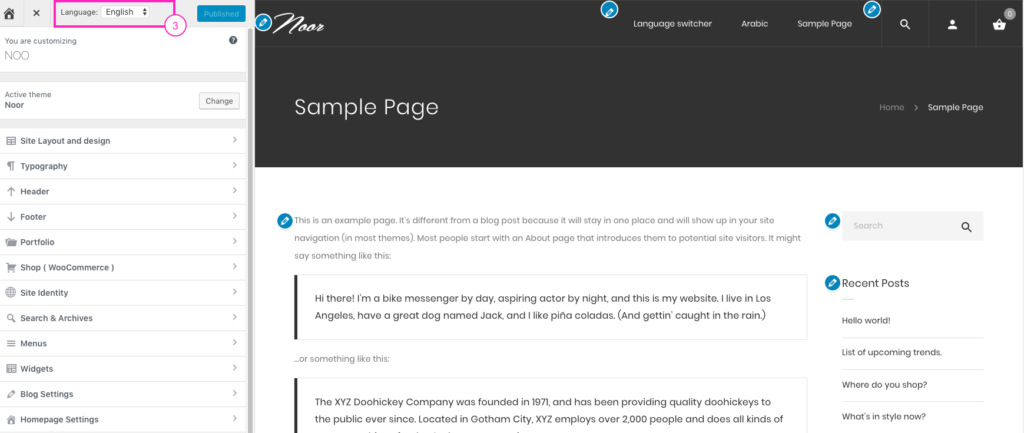
Step 3 – Switch to a different language using the Language Switcher in the top of the WP-Customizer panel and set your desired options for the language you’ve selected.
How To Change Options For All Languages At Once
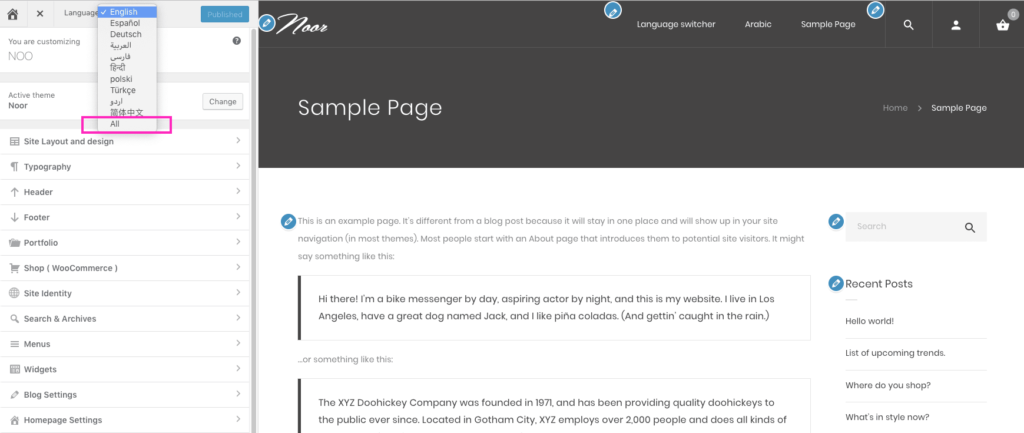
Step 1 – In the Language Switcher on the top WP Customizer panel, select All Languages from the dropdown.
Step 2 – Once you’ve selected All Languages from the dropdown, the theme customizer options for all the languages will be replaced by the default language you have set in WPML options. Once you make changes to any theme option, that change will be applied to all WPML languages.