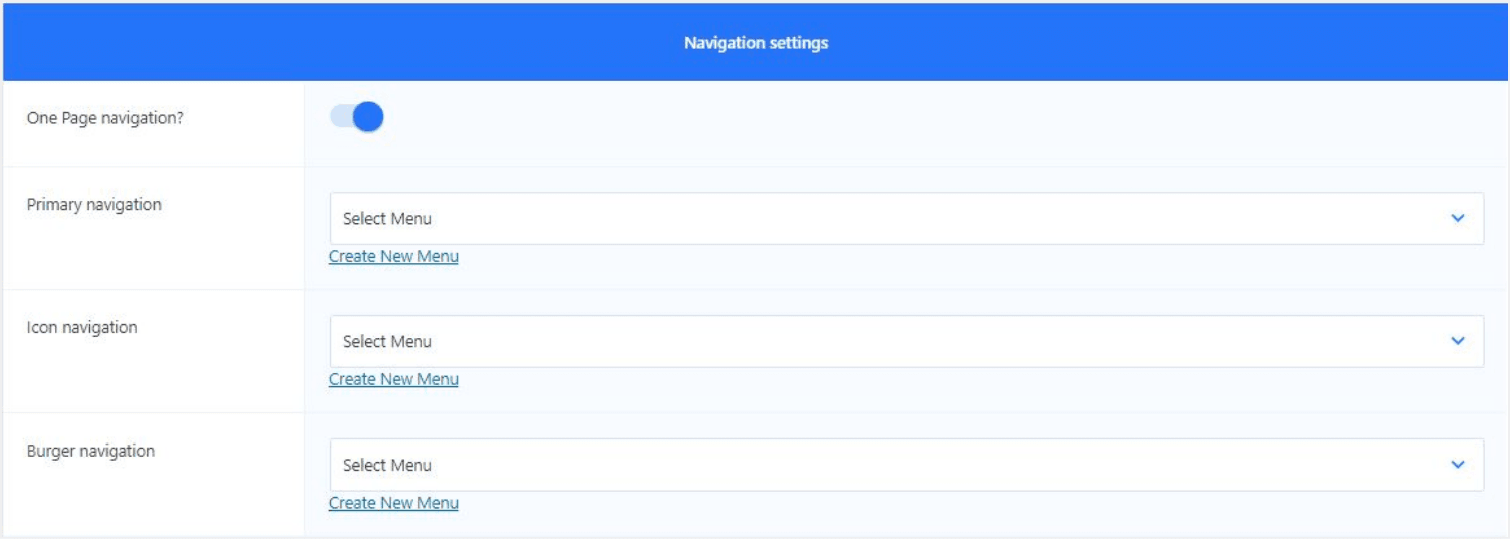How Can We Help?
NOOR gives you the flexibility to create a modern one page site with a scrolling menu. A one page site lets you consolidate all your site’s information into one page that’s split into multiple sections. Check the following tutorial for how to create One page navigation using NOOR WordPress Theme.
Create A Custom Menu For The One Page Site
- Follow the Appearance > Menus tab on your WordPress admin panel. Once on the
Menus tab, click the Create a New Menu link, and assign it a name. - Each menu item you add needs a unique anchor name in the URL field. These names act as anchors, and will link to the corresponding anchor name in your page content. Use the Custom Links box on the left hand side to add menu items. In the URL field, type the anchor of your section. For example, #team and then assign a name to the menu item. Once finished, click the ‘Add to Menu’ button.
- Repeat step 2 for each menu item, giving each a unique #name.
- Once finished, be sure to click the ‘Save Menu’ button.
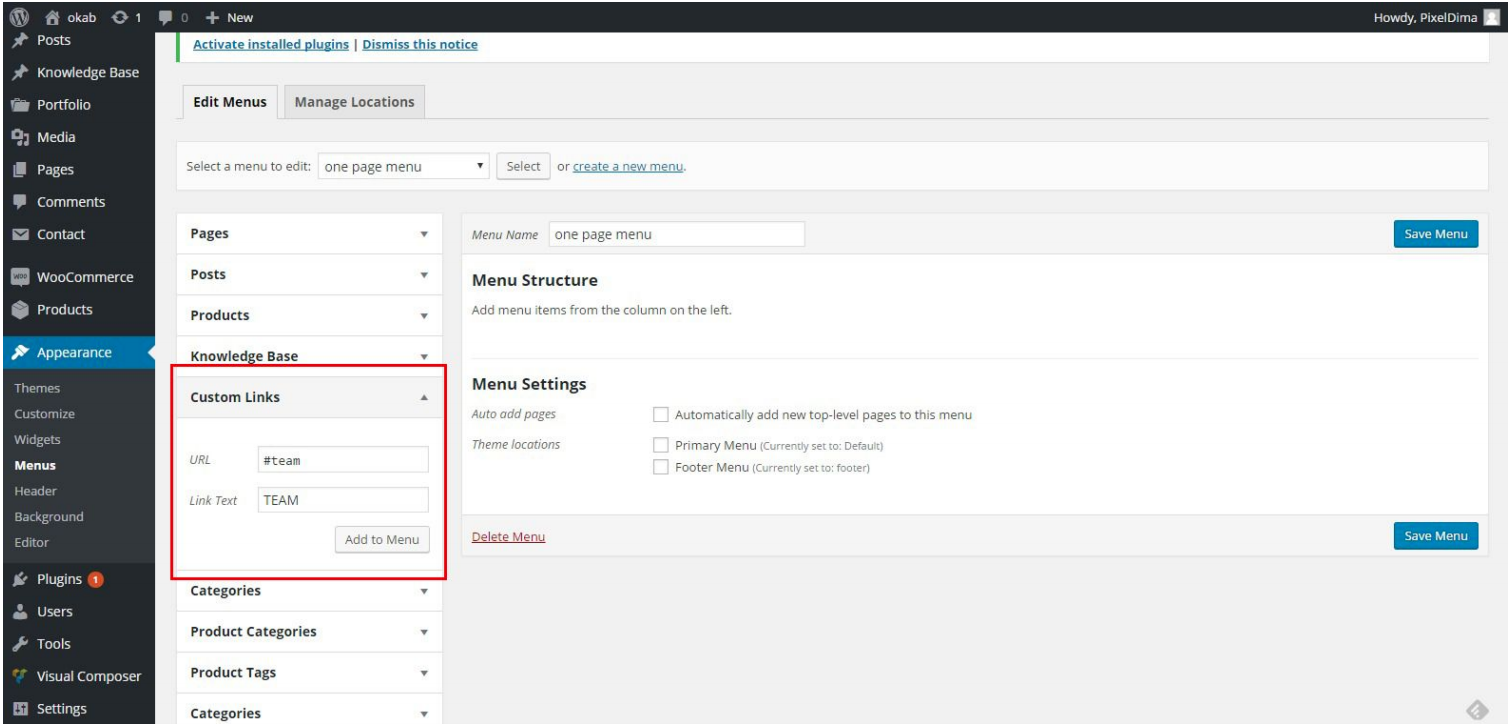
Assign your new menu (one-page) to your page
Navigate back to the page that you want to assign the menu created in step 1 then go to Page Settings Click Menu Tab scroll down into Navigation settings then check One Page Navigation and choose your One Page navigation menu in Primary Navigation dropdown.