How Can We Help?
IMPORTANT NOTICE: Before proceeding with this update, make sure to take a full site and backup. This will allow you to revert to a working version of your site in case of any unexpected issues.
Why you should update your theme and plugins regularly
A major reason to stay up-to-date with your WordPress theme and plugins is for security. Keeping your site updated ensures you have the latest security fixes and are following the latest security best practices. For more information, see the Hardening WordPress article.
If you’re behind on updates or taking over a new project that hasn’t been updated in a while, this post will guide you through updating from older versions of Noor to the latest.
Pre-Update Tips
- Before processing any update, take a full site and database backup to ensure you can revert to a working point in your site if anything unexpected occurs.
- It is essential to ensure your server meets the minimum requirements for a successful update or theme install. For more information, read our Requirements for Noor documentation.
- Updating from older versions of Noor? We recommend taking a staggered approach. In the following sections, we’ll guide you through updating one major theme at a time. This will ensure the process is as smooth as possible. At the end of each section, you’ll find a link to download the required version of the theme.
Updating From Noor 5.X
1- Downloading Noor 6 from ThemeForest
To download the latest version of Noor, you need to log in to your ThemeForest account.
Once you have logged in, click on your profile picture in the top right corner of the page, then click on “Downloads“.
Here you will find the latest version of Noor versions 5 and 6. To download it, click on “Download” and select “All Files And Documentation”.
2- Deactivate Noor Assistant
Deactivating the Noor Assistant WordPress plugin can be done in a few simple steps:
- Log into your WordPress dashboard.
- Click on the “Plugins” menu item on the left-hand side of the dashboard.
- Locate the Noor Assistant plugin in the list of installed plugins.
- Click on the “Deactivate” link below the plugin’s name.
3- Upload Noor 6.0
After you download “All Files and Documentation,” unzip it and you will see something like the image below.
- Log in to the WordPress Dashboard.
- Go to Appearance > Themes.
- Click the Add New button at the top of the page.
- Click the Upload Theme button at the top of the page.
- Select the theme zip file from your computer.
- Click Install Now.
- Once the installation is complete, click Replace Active With Uploaded.
4- Upload Noor Assistant
Once you’ve updated the theme, you will be presented with the message in the image below. Click on the “Update Noor Assistant” link to proceed.
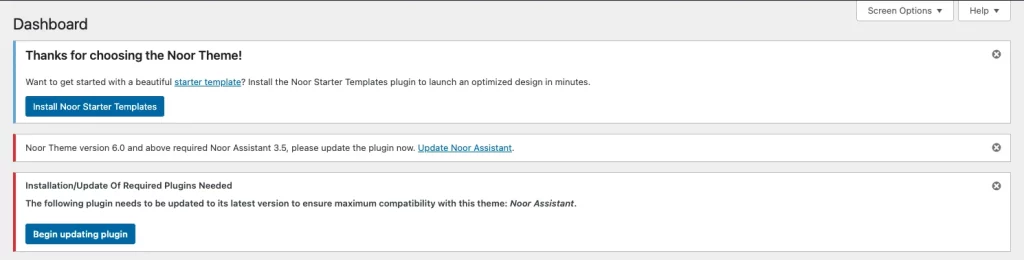
Once you click on “Update Noor Assistant”, you will be taken to the update page where you can update all your premium plugins including Noor Assistant.
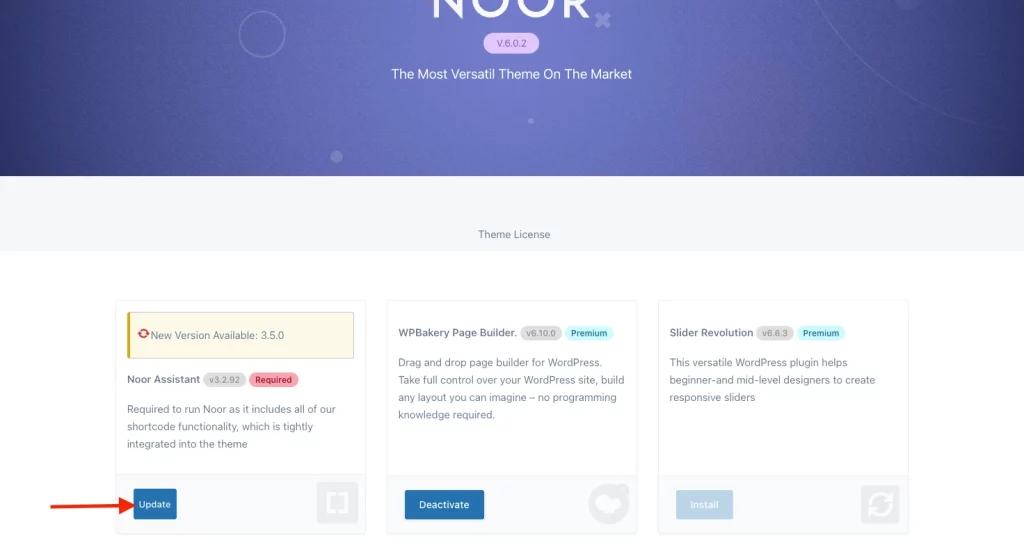
In conclusion, it’s important to stay up-to-date with your WordPress theme and plugins in order to ensure the security and the best performance of your website. Taking the time to update your Noor theme and plugins will ensure your site remains secure and up-to-date. With the help of this guide, you can now confidently update your theme and plugins to the latest version.